AV account access and compliance
| Product: AccountView | Version: 1.11 |
Overview of compliance
This topic provides an overview of the process for how the Advisor and the clients use AccountView for compliance.
When a firm is following a compliance model, the advisor never has access to client credentials for Financial Institutions. The system can access the data, but advisors do not have the credentials and cannot directly access the accounts at the custodian websites.
Clients can log into the system and enter and manage the credentials that the system needs to access their held-away accounts at financial institutions. No one can see the credentials in the system, so clients keep their account passwords confidential while allowing the system to access and aggregate the data in the accounts.
Requirements
The Advisor needs to get following:
- Confirmation from the client that the client has online access to the accounts.
- A list of the client’s accounts, where each account is held, and a description of (or name for) each account.
Overview of the process
The following diagram provides an overview of the process for setting up and using AccountView in a compliance model.
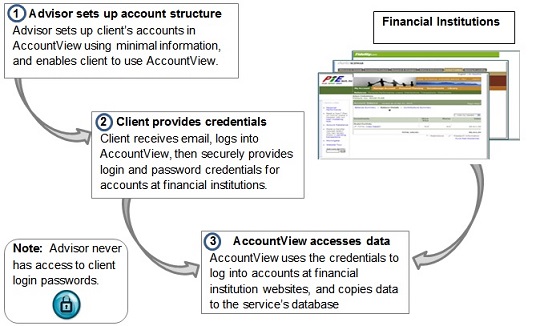
Details for setting up accounts in the compliance model
This process involves the Advisor and the clients. The Advisor must explain the process to each client, and in AccountView set up account structures for each client.
Advisor
- Explain to each client:
- What AccountView is.
- How AccountView works.
- To watch for an email that has information about how to log into AccountView.
- From each client get:
- A valid email address.
- A list of the financial institutions and descriptions or names for held-away accounts. If possible, get the URLs. Do not get passwords.
- In AccountView, for each client:
- Add the client to AccountView, and be sure to include the client’s email address.
- Create accounts (with minimal information) for each of the accounts you are adding to AccountView. (These minimally defined accounts are sometimes called shell accounts.)
- Define a login name for the client to use when logging into AccountView.
- Allow AccountView to send the client an email with a link to AccountView and a temporary password for it.
Clients
The clients must log into AccountView and securely provide the login credentials for their held-away accounts. Online access for each account must already be set up at the financial institution that holds it.
Note: If the client has already given the login credentials to the Advisor, the client must change the password at the financial institution so that it stays private.
- Enable the held-away accounts for online access, if they are not already. The client must do this through the financial institutions that hold the accounts.
- Open the email from AccountView.
- Log into AccountView using the link, name, and temporary password in the email.
- Change the temporary Account Access password to one that is only known to the client. (The user interface requires the client to change it during login, and describes the password requirements.)
- Edit the accounts to include login credentials and any missing information.
- Test the account credentials.
- Notify the Advisor that the process is complete, or that help is needed.
When the process is complete, AccountView can access the online accounts at the financial institution and securely aggregate the client account data.
To add more accounts
If the client has more accounts to add, the Advisor can add more minimally defined shell accounts for the client. Then the advisor can send another email through AccountView to notify the client that the shell accounts are ready. The client can then log into AccountView to enter the credentials and any information missing from the accounts.
Related information
- For information about how the Advisor should use set up accounts so that clients enter the credentials, refer to the
AccountView online help for advisors
- For information about how the client should enter the credentials in AccountView, refer to Log into AV and enter your credentials or to the
AccountView online help for clients.
- To contact Technical Support, email [email protected] or call 1-866-856-4951 Option 1.
Attribution
|
Last updated: 10//14/2014 |
Author: KLS |
Contributions by:
|