Configure Microsoft SQL Server Express
| Product: Custodial Integrator, all variants | Version: Version 3.11 |
Description
Use this procedure to configure a SQL Server Express Edition to accept remote connections and enable SQLBrowser Service of SQL Server Express to run automatically.
If you are using a SQL Server Express Edition, you must enable remote connections (using TCP/IP). Even if CI and the database are on the same machine, you must perform this procedure. (This is a requirement of Java.)
Note: These instructions are for a SQL Server 2012 Express Edition. If you have a different version, the instructions may vary.
Confirm TCP/IP Ports are Enabled
- Launch the application named SQL Server Configuration Manager.
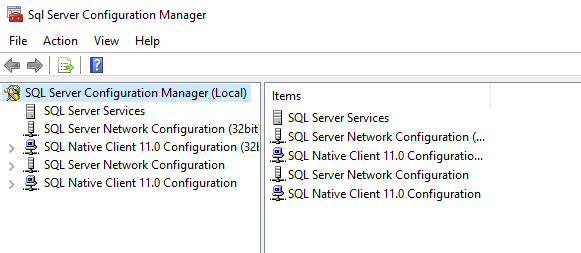
- Highlight the protocols for the instance name which is located under the SQL Server Network Configuration. In this example it is named, Protocols for SQLEXPRESS_DEMO and it is disabled.
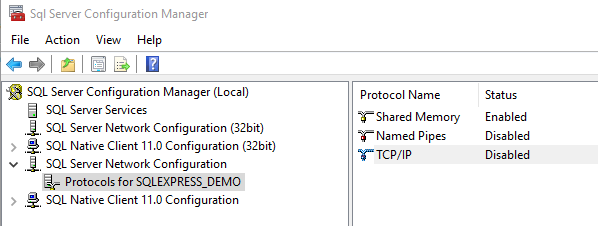
- To enable TCP/IP right click TCP/IP and select Enable.
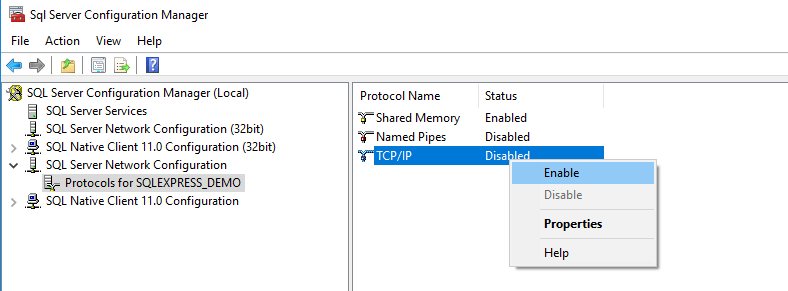
- If you had to enable the TCP/IP port on your SQL Server service, you must restart it. Highlight the SQL Server Services, right click on the instance, and select Restart.
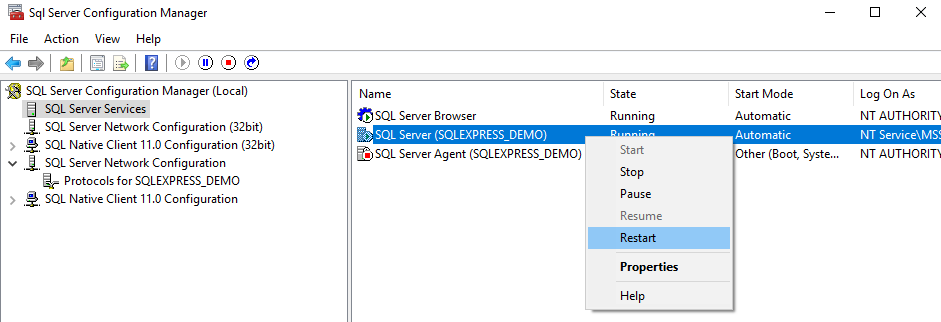
- After it restarts, configure the SQLBrowser service to run automatically by using the following steps.
Configure SQLBrowser Service of SQL Server to Run Automatically
In addition to being configured to accept remote connections, the SQLBrowser service of SQL Server must also be configured to run automatically if it is not already. As an example, to perform this configuration for SQL Server 2012 SP4, complete the following steps.
- Open the SQL Server Configuration Manager. The path to this program in the Windows menu may differ slightly on different versions of Windows.
-
Click on the SQL Server Services node.
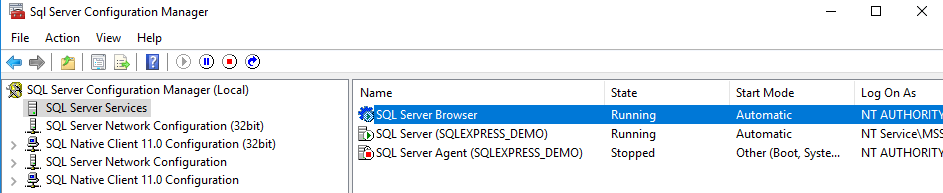
In this example, SQL SERVER Browser is set to start automatically already. If yours is not, use the following steps.
- Right-click on the SQL Server Browser in the right side of the display and select Properties from the pop-up menu.
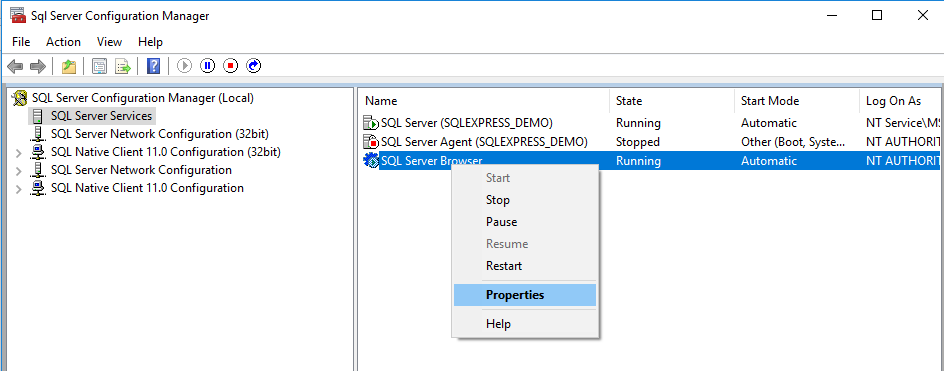
- Click on the Service tab.
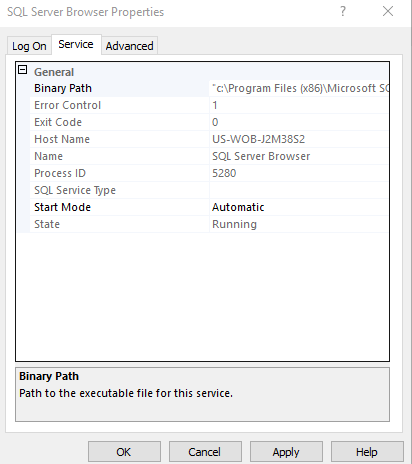
- Click on the Start Mode field and in the dropdown field on the right set the value to Automatic and click Apply.
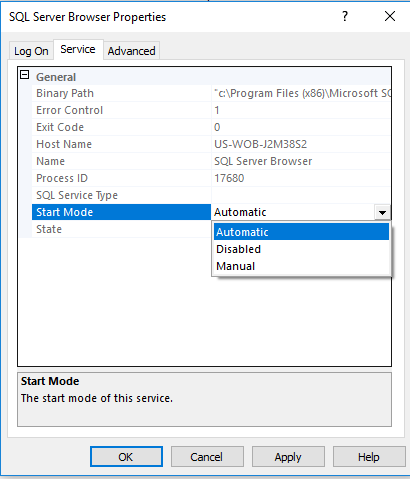
- Click on the Log On tab and click Start to start the service, and click OK.
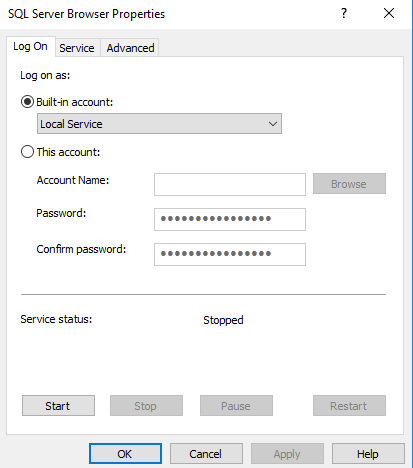
Now Configure PortfolioCenter for CI.
Related information
- For an overview of the installation process, refer to Installation Quick Start for Custodial Integrator
- To contact Technical Support, email [email protected] or call 1-866-856-4951 Option 1.
Attribution
|
Last updated: 9/30/2019 |
Author: KLS |
Contributions by: MB |