Stale Accounts in CI
| Product: Custodial Integrator | Version: 3.4 |
An account is stale, or “out of date”, if one or more of the positions recorded for it in the system do not contain data that is current as of the prior market session close (“prior close”).
In CI an accounts is either up-to-date or it is not (and is therefore stale). In CI an account is stale if:
- The account has not updated yet today.
- The account is failing to update today.
- The account has updated today but has at least one position that is not as of previous business day because the site did not provide it. In fact, an account can be fully aggregated yet contain positions representing different market close sessions if either of these conditions is true:
- The account contains assets that are not updated every day, such as fixed income.
- The institution had not yet posted prior close data (for some or all positions), but the account was aggregated anyway either because a user aggregated it or the system reached its time limit (typically around 12 PM (noon) Eastern) and had to aggregate it.
Note: The system is unable to determine whether there should or should not be transactions for a particular account so the absence of transactions will not cause an account to be stale.
How you know accounts are stale
When you first log into Custodial Integrator (CI), if there are accounts that have not been updated you will see “Not All Updated” in red in the Setup area. In Setup> Account Translations (or Setup> Portfolio Translations in CI for Axys or APX), accounts shown in bold have either not yet updated today or the account is failing to update today.
Why some accounts show up as stale only after an Import
When CI first starts up it loads high-level information about the status of your accounts, but does not immediately retrieve all of the positions for each account. From the high-level information it can determine immediately that some accounts are stale. It is not until you click Import, however, that CI brings in the position data and evaluates positions for staleness. After it does this evaluation, additional accounts can show up as stale. Remember that even though an account shows a successful update status, the data in the account may still be stale.
You can access stale accounts via the Stale Accounts button. After importing, you can access them using the CI Data Issues button.
How stale accounts affect the export files
Stale accounts are included in most export files but they are excluded by default from the position (reconciliation) file.
When stale accounts are excluded, the reconciliation file exported from CI will not contain any positions for the stale account and when you reconcile in your portfolio management system all of the custodian positions will show zeros. This default prevents you from reconciling against positions that are not up to date. Therefore, we recommend you keep the default settings. To ensure that the default (global) setting excludes positions for stale accounts, verify that Setup> Configuration> Include positions for export> Advanced is set to Exclude positions for stale accounts as shown here.
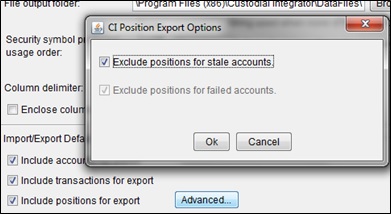
When this option is selected:
- CI omits from the position file all positions from accounts that are considered stale.
- You can optionally set exceptions on a per account basis so CI will export positions even if that individual account is stale. You can set the exception on an account when you are adding or editing the account translation.
Setting exceptions for specific accounts
You may have accounts that are always stale, most likely because they contain securities that do not provide new data every day. If you adjust the settings so that stale accounts are included, the file will show the stale positions as well as the good ones. In other words, if an account has stale positions you can control whether:
- the account will be omitted (and no positions will be reported for it), as per the default
- the account will be included (and both stale and up to date positions will be reported for it)
There are a number of reasons why CI does not just show the good positions for accounts. The primary reason is that the position reconciliation file for a given account must contain a complete representation of the positions held in the account as of a single point in time. Delivering only some of the positions misstates the content of the account and provides no additional indication that some positions were omitted because they were not up to date. To eliminate stale positions, omit the account from the file.
You can exclude an account from the default global settings on a per-account basis so CI will export positions even if that individual account is stale. This setting is found in Setup> Configuration> Account Translation (or Portfolio Translation in CI for Axys or APX). Highlight the account and select Edit> Select Export positions even if account is stale as shown here.

What you can do about stale accounts
For accounts that have failed to update today
Look at the aggregation status in AccountView (AV) in the Out-of-Date Accounts tab to determine why. AV provides more information than CI does about why accounts are out of date, and helps the you know how to respond if at all. In the Out-of-date Accounts tab, you can click on the “i” in the Recommended Action column. It provides explanations for why accounts are out of date, as well as recommended actions for resolving them. If there is a problem with the account credentials, it must be fixed before the system can access the account to perform an update. (For more information on managing stale accounts in AV, refer to the AccountView online help; see the Related information section for a link to it.)
Note that AV does not consider an account to be stale unless the account has updated today and has at least one position that is not as of previous business day because the data “as of” date is earlier than the prior work day or the “last updated” date is earlier than today.
After you resolve any issues that you can in AV, return to CI. After you click Import, additional accounts may show in bold because the system accessed the account data today, and determined that at least one position is out of date. More details are available by clicking on the View Data Issues button in CI.
For an account that has not yet aggregated today
It is ideal to let the system run the auto update for the account instead of running a demand aggregation in AV (or an update in CI – these are the same function). It is better to wait because the updates are timed to run when the data is available and if you run the demand aggregation you may be missing data because the institution has not made it available yet.
For an account that has [auto] updated today but positions are not as of previous business day
Run a demand aggregation in AV (or an update in CI) to see if it resolves the issue. If it does, you should report this to support as it may indicate the timing of the system may need to be adjusted.
Related information
- To contact Technical Support, email [email protected] or call 1-866-856-4951 Option 1.
- For information on managing stale accounts in AccountView, refer to the AccountView online help.
Attribution
|
Last updated: 9/25/2014 |
Author: KB |
Contributions by: |