Verify and configure Custodial Integrator for Portfolio Center
| Product: Custodial Integrator for PortfolioCenter | Version: Version 3.11 |
Summary
After you install Custodial Integrator for Portfolio Center, use these steps to verify your installation and perform initial configurations.
Requirements
- Configure PortfolioCenter for use with Custodial Integrator before performing these steps. See Configure PortfolioCenter for CI.
- Use these steps after you have installed the Custodial Integrator software as described in Install CI.
Steps
Use this procedure to verify that CI is installed correctly, and to provide CI with initial configuration information.
- Run CI by double-clicking on the Desktop shortcut Custodial Integrator. If the application does not come up or reports an error at startup, refer to Common CI installation problems. If the problem continues to occur contact ByAllAccounts Technical Support for assistance. Once you can start CI without error, you can move on to configuration and installation verification.
- In the main view of CI, in step 1 in the user interface3, click the Setup button.
CI displays the Configuration tab as shown.
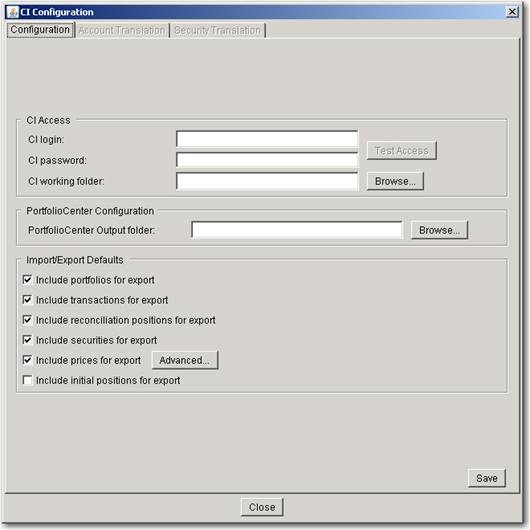
Note: This example shows a section for PortfolioCenter Configuration. This section only appears for the version of CI that is used with Portfolio Center.
- In the CI Access section, enter the following login and password to access test data you can use to validate the CI configuration. They are not case-sensitive.
- CI login: Enter CITEST
- CI password: Enter WEEPINGWILLOW1
- CI working folder: Create a working folder for CI to use for temporary files. Enter that folder name into this field or use Browse to select the folder on the local machine. (Creating the working folder on a remote machine would adversely affect performance.)
- To verify that CI can successfully use the CI test credentials to access data from the ByAllAccounts sevice, click the Test Access button.
- In the PortfolioCenter Configuration section, enter the folder to which you want CI to write output destined for PortfolioCenter.
- In the Import/Export Defaults section, optionally adjust the settings to specify which types of export files should be generated in a typical cycle. If an option is checked then that type of file will be generated during the export step unless you override this setting in the main view.
- Include portfolios for export
- Include transactions for export
- Include reconciliation positions for export
- Include securities for export
- Include prices for export. (This selection has optional Advanced settings)
- Include initial positions for export – note that CI is only able to generate an initial positions file containing positions as of the close of the prior business day
- Click Save to save your configuration settings.
- Click the Account Translation tab.
- Verify that at least one account appears in this section.
- Click Closeto close the CI Configuration tab and return to CI’s main view and close CI.
- Optionally adjust CI parameter settings to fine tune how CI functions. Refer to CI parameter settings (for PortfolioCenter).
Note: This login and password give you access to test data only and should only be used to validate the CI configuration. Later, access your own data using the CI Login and CI Password assigned to you by ByAllAccounts.
The results of the Test Access are displayed in a popup dialog and at the bottom of the CI Access section.
This folder is located on the PortfolioCenter server computer (which may be a different computer than the one on which you have installed CI).
CI loads the test accounts and displays them in the Untranslated WebPortfolio (WP) accounts section.
You have now confirmed that CI can contact ByAllAccounts to obtain data.
Related information
- For an overview of the process for installing Custodial Integrator, refer to Installation Quick Start for Custodial Integrator.
- If you have trouble, refer to Common CI installation problems.
- To contact Technical Support, email [email protected] or call 1-866-856-4951 Option 1.
Attribution
|
Last updated: 11/4/2014 |
Author: KLS |
Contributions by:
|