Install Microsoft SQL Server components (MS SQL Express and MS SQL Management Studio Express)
| Product: Custodial Integrator, all variants | Version: Version 3.11 |
Description
If you plan to use an existing Microsoft SQL Server installation, omit this step.
If you do not have (or cannot access) an instance of Microsoft SQL Server on which to put the CI database, then use these instructions to download and install a free copy of Microsoft SQL Server Express and a copy of Microsoft SQL Management Studio Express.
Note:These steps describe installing Microsoft SQL Server 2012 Express SP4, but you can install another version supported by CI. Refer to System requirements for Custodial Integrator.
Requirements
Microsoft SQL Server Express may have its own pre-requisite software; refer to Microsoft documentation.
Downloads
You can download Microsoft® SQL Server® 2012 Service Pack 4 (SP4) Express at this link https://www.microsoft.com/en-us/download/details.aspx?id=56042.
Note: If you are downloading the SQL Server Management Studio stand-alone application to perform a database migration, make sure to use the same version or a newer version than the SQL Server version used on your old server.
On the download pages for SQL Server Express 2012 SP4 or SQL Server Management Studio there are many options to choose from when downloading.
This list includes most of the files listed on the SQL Server download pages with their descriptions:
- SQLEXPR_x86_ENU.exe
The installation files for SQL Server Express that gives the option of running as a 32-bit and 64-bit application. - SQLEXPRWT_x86_ENU.exe
The installation files for SQL Server Express that gives the option of running as a 32-bit and 64-bit modes. This includes the SQL Server Management Studio Express Application. - SQLEXPR_x64_ENU.exe
The installation files for SQL Server Express that are for 64-bit systems only. - SQLEXPRWT_x64_ENU.exe
The installation files for SQL Server Express that are for 64-bit systems only and the application SQL Server Management Studio Express. - SQLManagementStudio_x64_ENU.exe
The standalone application SQL Server Management Studio for 64-bit systems only. - SQLManagementStudio_x86_ENU.exe
The standalone application SQL Server Management Studio for 64-bit with the option of 32-bit systems.
Choose the download(s) you need.
To install Microsoft SQL Server 2012 Express
- Run the installation file you downloaded from the Microsoft website. The installation wizard will launch where you will choose New SQL Server stand-alone installation or add features to an existing installation.
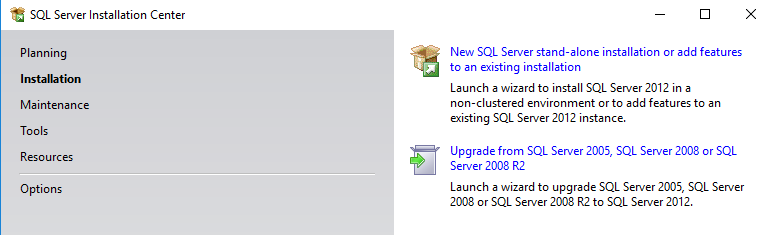
- Accept the license terms prompt before the install begins. The application will run a system check.
Note: The system may require a reboot when the scan is complete. - Make sure the checked options are Database Engine Services and SQL Client Connectivity SDK.
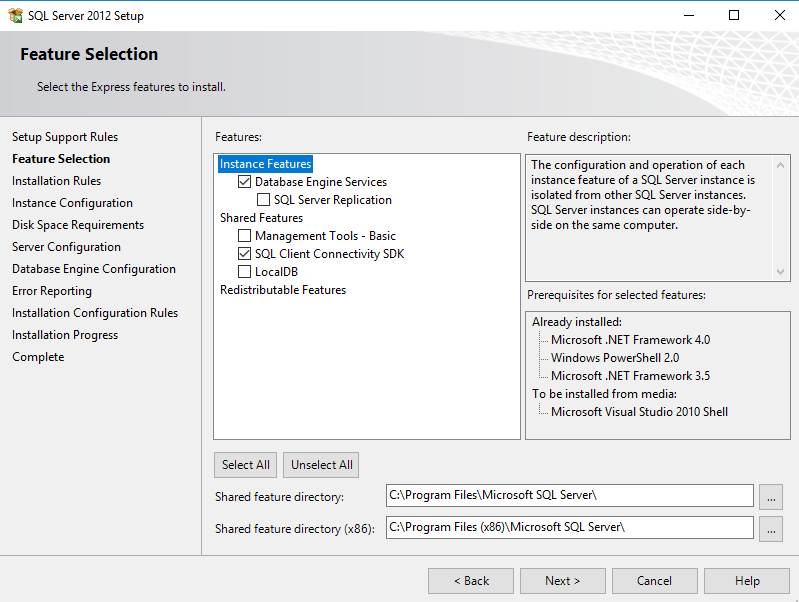
- Check the Named Instance radio button and enter the name you wish use to identify your SQL server instance. In this example it is SQLEXPRESS_DEMO.
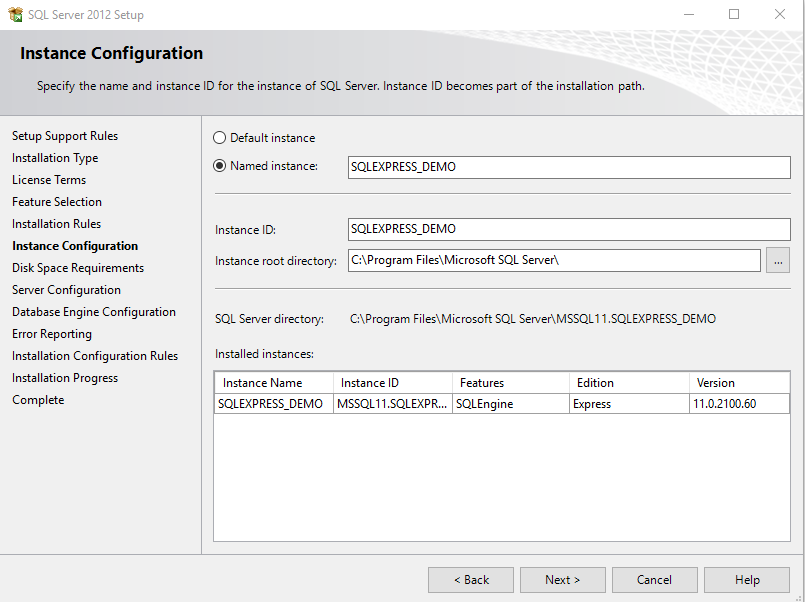
- Confirm that both of the SQL Services are set to Automatic (as shown below) to ensure the services are running after the installation.
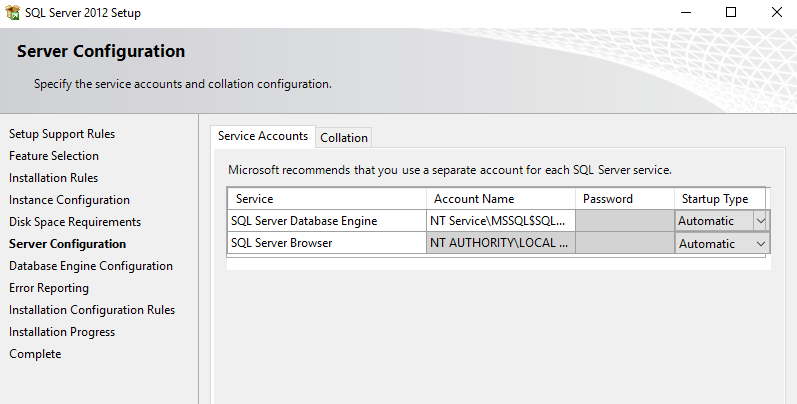
- Click Next.
- Select the radio button labeled Mixed Mode. Enter a password in twice to create the password. This password is for the SQL username “sa”. (Keep note of this information.)
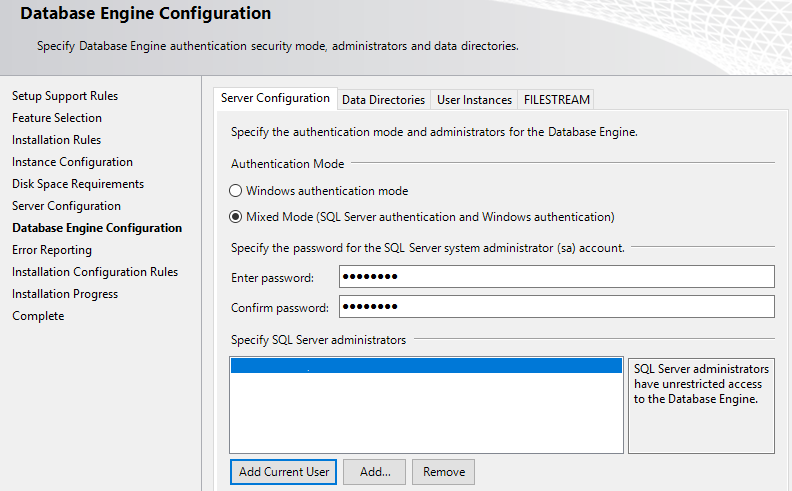
- Click Next until the installation begins. The installation should run and complete automatically.
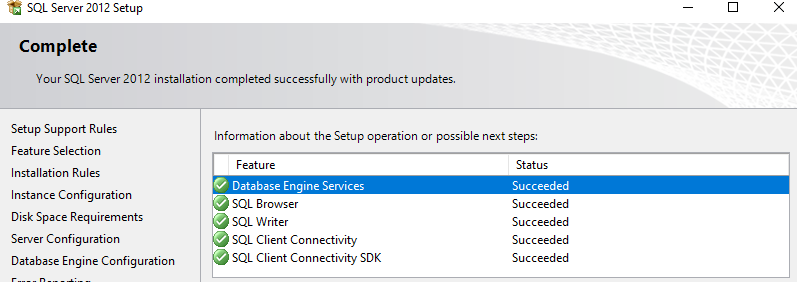
- Once it is complete, click Close then confirm that the TCP/IP ports are enabled and configure SQL Server. Refer to Configure Microsoft SQL Server Express.
Related information
- For an overview of the process for installing Custodial Integrator, refer to Installation Quick Start for Custodial Integrator
- How to tell if MS SQL Server is installed
- To contact Technical Support, email [email protected] or call 1-866-856-4951 Option 1.
Attribution
|
Last updated: 9/30/2019 |
Author: KLS |
Contributions by: MB |